Bort's LackeyCCG Quick-Start Guide to finding and installing CCG plugins.
I wrote this page because Trevor, the maker of Lackey, has been too busy coding that his tutorial page is really out of date.
The official Lackey tutorial page is at: http://www.lackeyccg.com/tutorial.html
Hopefully, Trevor will get around to updating it soon.
This page will show you how to get up and running with Lackey. It's really pretty easy. Only 9 simple steps.
1. Download Lackey from http://www.lackeyccg.com/downloads.html
2. Unzip it and put it where you want it. (Your computer may automatically unzip it, like Macs do when you download a .zip file.)
3. Run LackeyCCG by clicking on the LackeyCCG.exe (or LackeyCCG.app on Macs).
4. At the top right of Lackey is the "Preferences" tab. Click that, and then click the "Plugin" tab in that window. Lackey should look like the following picture.
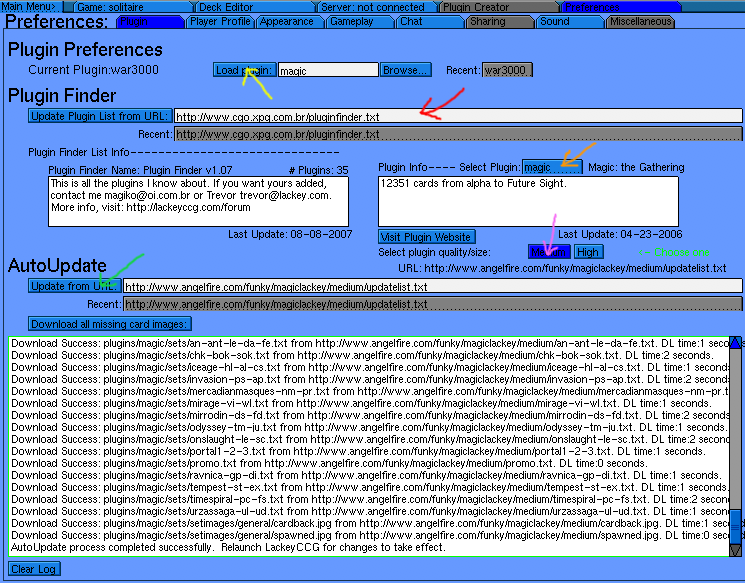
5. Type (or copy/paste) the pluginfinder URL into the field pointed to with the red arrow in the picture above and then click the "Update Plugin List from URL" button. Magiko's pluginfinder URL is http://www.cgo.xpg.com.br/pluginfinder.txt
6. Lackey should then download information about all of the plugins. If you see plugin information in the two white boxes as in the above picture, the previous step was successful. Now that you have information about all of the plugins, select the plugin you want with the plugin selector dropdown box. The orange arrow points to it in the picture above.
7. A plugin may have multiple versions of it, like Low, Medium, High, and Max. This describes the size of the card images. Most plugins just have Medium and High, as in the picture above. Some just have 1 version: Medium. Click the version you want by clicking one of the buttons. The pink arrow points to this in the picture above.
8. The appropriate URL should now be displayed in the field next to the "Update from URL" button (shown by the green arrow in the above picture). Click that button and files should download. (If the appropriate URL is not in that field, go back to step 7.)
9. When all of the files are done downloading, Lackey will report "Relaunch LackeyCCG for changes to take effect", like in the picture above. Click the "Load Plugin" button, pointed to by the yellow arrow in the picture above. The field next to this button should now have your plugin's name in it. (If it does not say the name of your plugin here now, use the "Browse..." button to select your plugin.)
When you load a plugin, Lackey will close. This is normal and not a crash. Run LackeyCCG again and your plugin should be loaded. If you have questions, post them on the forum at lackeyccg.com.