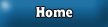This tutorial will show you how to make some cool 3D planets. (I'm sorry for the bad quality of the pictures)
1. Go to File->New and choose any size. As you probably already know, I like working with 400x400 pixel images.

2. Go to Layer->New Layer. To make it easier on the eyes, fill ( ) it in with black.
Now, go to your elliptical marquee tool (
) it in with black.
Now, go to your elliptical marquee tool ( ).
).
Ok, now you need to draw a perfect circle. Here's a tip: While using the tool, hold down on the "shift" button on your keyboard. Makes drawing a circle a bit easier, eh?

3. Next, you're going to want to make a texture for the planet. Well, since we only want a basic planet, we can let Adobe make the texture for us. Choose any foreground and background you want in the color pallet. I'll make black my foreground color and red my backgground color.
Now go to Filter->Render->Clouds. It should look a little something like this, just better quality:

Well, we're almost there! Next you're going to want to go to Filter->Distort->Spherize and set up these settings:

Do this about 3-4 times. You should get a planet looking like this:

4. Finally, you need to add some lighting effects. go to filter->Render->Lighting Effects. Select these options:

This was my result:
And here's a little graphic I did using this tutorial