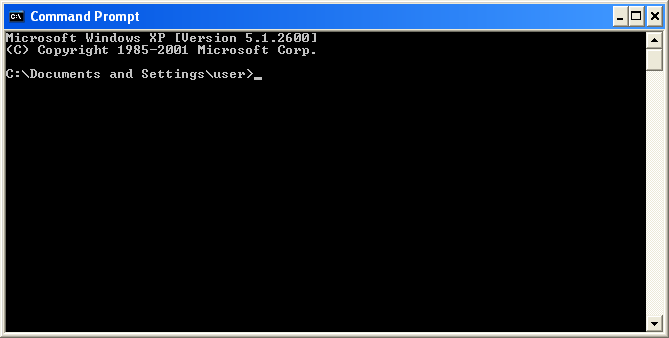Many of the hints and tips on this and other sites make use of the Command or DOS prompt. This is how computers used to work before the mouse became common. You have to type in your commands. Throughout this page you will see this referred to as a DOS prompt. DOS Prompt and Command Prompt are the same thing. You should have a DOS prompt open when reading this page so that you can try the commands. Unless stated, you will not damage your data by just moving around your folders. The screenshot below shows a DOS prompt.
Opening a DOS Prompt There are two ways to start a DOS prompt.
There is a third way. Microsoft have a power toy available called DOS Here. This allows you to browse through your files and folders in the conventional way, then when you right click on a folder, you can open a new DOS prompt at that point. Download this power toy from Microsoft's web site. DOS Basics When you are working in DOS, there are a couple of things that usually work: Many of the commands will have extra options available, known as switches. They are added to the command by entering a "/" then a letter, number or word. These can change how the tool works or handles the information. A common switch would be the help command, which will also give you information on the other switches available. <command> /? <command> > <filename>.txt xcopy /? >c:\xcopy.txt This writes the content of the help command to a file called xcopy.txt located in the root of the C:\ drive. CLS DOS Commands There are two commands you will use most
DIR The "Dir" command is probably the most basic command. It gives you
a listing of all the files and folders that are located in the folder
that you are currently open in.
Volume in drive C is System Advanced "dir" commands You can get a little more advanced with the dir command
by putting extra commands after the intitial "dir". dir /s will show the contents of the current folder, and any subfolders that are below. This will produce a very long file listing. You might want to filter the results or send them to a text file (see above). dir /s something.doc This command will search through all subdirectories below for a file that matches that file name. Similarly, issuing the command dir /s *.doc will list all files that end in .doc (Word files). CD The CD command is very simple to use. All commands are relative to the directory that you are in. Therefore, using the example output of a "dir" that is shown above, if you want to change to the "Windows" directory, you would type CD Windows If you want to change to the "system" directory (which is a sub directory of "windows"), you would enter CD System However if you knew that you wanted to change to the system directory immediately, you could type this command instead: CD Windows\System Moving Back Up You can also move back up the tree, instead of down it. If you want to just return to the root of the drive (C:\) you would just type cd \ or cd\ If you wanted to just go back one level (to use the earlier example, you were in c:\windows\system and you wanted to be in c:\windows) you would just type: cd.. Alternatively, if you want to access a totally different directory, for example "Program Files" you could type cd \program files or cd \"program files" When typing directories to change to, if the directory name is unique, then you can use wild cards. For example cd \program* Directory Entry Shortcut: : If you are on Windows 2000 or XP and you have a Windows Explorer screen open at the location that you want to run a DOS command you could open the DOS prompt and typing a long series of directories or CD commands. Instead, just type CD and then a space, then drag and drop the directory you want to work in to the DOS window. The full path to the directory will be entered, ready for you to press enter. More Commands File Renaming You can rename files in a DOS prompt. rename something.txt someone.txt would rename the file something.txt to someone.txt Directory Creation You can create directories from the command prompt: mkdir something
would create a directory called "something". mkdir "my files" This ensures that the directory is created with the space. Without the space you will get a new directory called "my" and an error message. Windows Power Toys If you do a lot of work in the command prompt, then you might be interested in installing the "Dos Here" (Windows 9x, NT and 2000) or "Command Here" (Windows XP) Power Toys. These add a new command the right click menu you get when you click on a directory allowing you to open a Command Prompt in that directory. You can download these Power Toys from Microsoft's web site. Keyboard Short Cuts There are a couple of shortcuts that you can use from the keyboard instead of typing full directory paths. Use a Wild Card If the directory you are wanting to change to is very long but uniquely named, then you can use a wild card instead of typing the entire thing. For example, instead of: cd "program files" you could enter cd prog* Enter the wildcard character once you have typed enough characters for Windows to only have one choice. Using "Tab" to Select Files or Folders - Windows XP/Server 2003 only
Another neat trick if you are using a command prompt on Windows XP
or Windows Server 2003 and is to use the "Tab" key to
scroll through the files and folders in the current directory.
Type the command you want to use as normal, for example "cd"
then press tab to cycle through the files and folders until you
reach the one you want. Then press enter. You may still have to
enter the " as before, so would type " cd " " then press
tab until you reached the folder you want to change to, enter the
second " to finish off and press enter. Repeat a Command If you want to repeat a command that you have just run, or adjust something in the last command, press the "Up" cursor key to bring it back. You can then adjust it and press enter. Useful if you are trying to work out what switches and options you can use to achieve a certain result. Full Command Listing If you want a full list of the commands available to you, just type "help" and they will be listed. You can then type "help <command>" for the instructions. Deleting Files Finally - remember that if you delete a file within a DOS session it does not go in to the recycle bin. It will be deleted immediately. |