Lets begin!
Open a new image, transparent background, 16.7 mill col. 400x400 pixies.
Open the hatt-tt.psp, edit copy it, then edit paste it on your working image. As you add each piece, double click on the new layer. Change the name to the piece your working on. Also remember to save often. Select all, then go to your selection tool on your bar, and choose selections, then click on your hat. Dancing ants should now be around the hat. Open the floral country pattern. If you choose, you can colorize these by going to color, colorize, but your results may vary. Also, if you choose a pattern larger than ones given, we cannot guarantee wether your results will be satisfactory or not.
Go to your flood fill tool, change your settings to the following, and click on the hat to fill. Then deselect.

Open the hattrim-tt.psp Do the same as above, edit copy it, edit paste it as a new rastor layer, select, then flood fill. Then go to your plugins and choose Radfield Jama 3D. Use the following settings and apply. Save the following settings by clicking on the down arrow where there are presettings. There is a spot that says save preset. Click on that. Then type in a name. I called it wave.

Now go to your deformation tool. Then slide this top node down towards the bottom just enough so that this node point and the one directly below it are even with the top and bottom of the hat oval. Apply.

Image, Sharpen.
Click on the 1st layer on your layer palette. Open the top-tt.psp, and do the same. Edit copy, paste as a new layer, select and flood fill. This layer should now be below the hat layer. Do not apply the jama plugin. Deselect. Position the blouse - top, just under the hat.
Open the skirt-tt.psp, and do the same. Edit, copy, paste, select and flood fill. Position the skirt at the bottom of the blouse- top.
Open the apron. Edit, copy, edit paste as a new layer. Do not flood fill. Line the apron over the skirt, making certain the front of the skirt is covered with the apron. Line the top of the apron with the top of the skirt. With your magic wand, tolerance 50, feather 0, select the bar at the bottom of the apron. Flood fill this with your plaid pattern.
Go to layers, make new rastor layer. Change your foreground to black, and your background to white. Select your preset shapes tool. With the following settings make a narrow, but wide bar from the front of the skirt to the back. No higher than a quarter inch. Judge a waist band.

Open the bow. Edit copy, edit paste this as a new layer. Position this at the back of the waist band.
Open the arm. Edit copy, edit paste this as a new layer. Position the arm just below the hat on the blouse - top. Click on the layer of the hat trim. Edit copy this. Go back to the arm layer and edit paste this as a new layer. Taking the deformation tool resize the hat trim to fit at the end of the arm. Not only will you have to resize the height but also the width. This is the sleeve ruffle.
Go to layers again. Make a new rastor layer. With your foreground black, background white, tool preset shapes and the exact same settings as the waist band, make a small square the size of the neck area, not too wide. Then using one of the bottom nodes, and holding down the control key, widen the bottom slightly to make a bit of a point for the collar. The collar should sit slightly at the top of the arm.
Change your foreground color to #F6D0C4. With your preset shapes, change the Shape type to ellipse. Change the style to fill, vectors not checked. Add a new layer. Draw a slightly oblong oval for a hand half way under the ruffle for the sleeve. Be careful not to make the hand any higher than the sleeve. Yes, this layer will be ontop of the sleeve. Once you have it made, go to your layers palette and move this layer under the sleeve ruffle.
Now open the bottom ruffle. Select it, flood fill it once you have edited and pasted it as a new layer. Flood fill with the floral pattern. Then go to image, rotate. Rotate this layer 90 degrees to the right. Make certain rotate all is NOT selected. Go to the Jama 3D plugin. With the same settings as before, apply the filter effect. Now rotate this back by rotating it 90 degrees to the left. You may image sharpen the ruffle. Position this layer at the bottom of the skirt. You may also want to use your deformation tool and clicking on one of the top side nodes, move the sides at the top in. Giving the ruffle an angle. Now edit paste one more ruffle. Repeat this step. Then move this layer under the flowered ruffle, letting it show below the flowered ruffle. Turn off your layer 1, right click on any layer, go to merge, merge visible. You may want to edit copy, edit paste this now as a new image and save it as a tube. But do save it as a psp if not.
Take a bit of a break, take a stretch and get a coffee. We still need to frame this image.
Next
All materials and graphics are watermarked and copyrighted.
Copyrighted © 2001 by The Tilly Garden
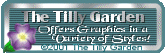
Back